You must install ThirdEye before you begin.
- Fetch data from a datasource
- Preprocess data
- Compute baselines
- Detect anomalies
- Filter anomalies with business rules
- Send alerts to your subscription groups
Load a sample dataset
To begin, load data into Apache Pinot. Use StarTree Data Manager to load data.- Go to your StarTree Data Manager at
data.your.instance.startree.cloud. - Click Create a Dataset.
- In Sample Datasets, click Complex Website.
- Set the name to
complexWebsite, and then click Confirm.
Set up the datasource
Configure ThirdEye to get access to the Pinot database. Connect ThirdEye to Pinot. In StarTree Cloud, ThirdEye connects to the Pinot database automatically. The first time ThirdEye is opened, a page will guide you through the onboarding of the dataset. Ask StarTree support for help if you cannot see Pinot datasets or fail to onboard.Create the alert configuration
- In StarTree Cloud, open the Thirdeye app.
- Click Create Alert.
- Copy and paste this JSON in the configuration field:
startree-threshold template. A template contains all the logic to perform a detection, and exposes configuration fields. Properties are configured in templateProperties.
With this configuration, the following logic is applied:
- An SQL query returns the sum of views, grouped by day, from the
complexWebSitetable. - A threshold rule is applied to the query results. If a data point falls outside the thresholds, it is flagged as an anomaly.
For more information about alert configuration, see understanding detection configuration.
-
Below the JSON configuration, in the preview panel, press the refresh button: you will see the result of the detection configuration. Notice that there are a few anomalies.
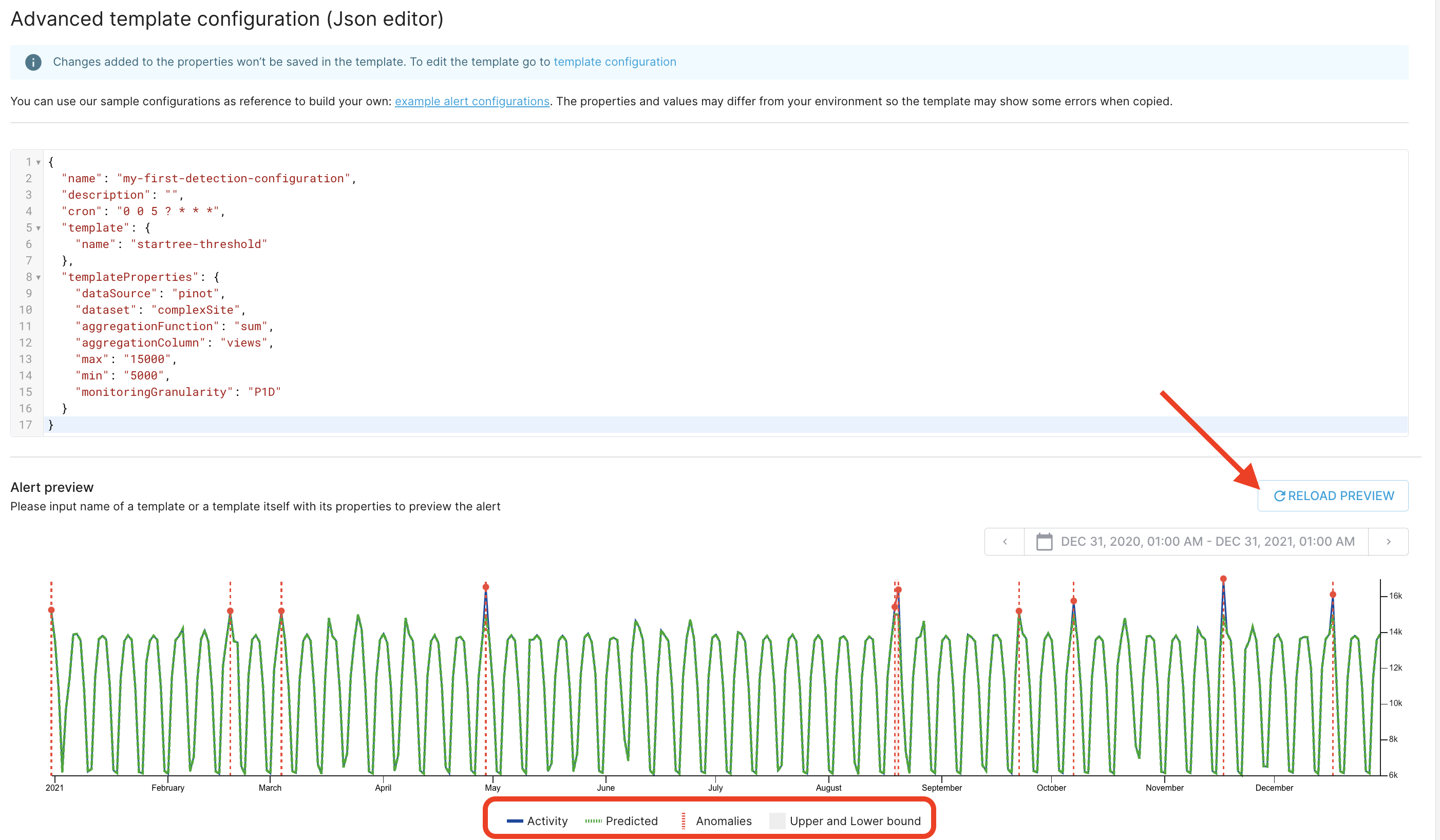
- (Optional) Use the notifications panel below the chart to send anomaly messages to external systems like Slack and email. To create a notification, click Create Alert.
View an anomaly
-
Click an anomaly to open the anomaly page.
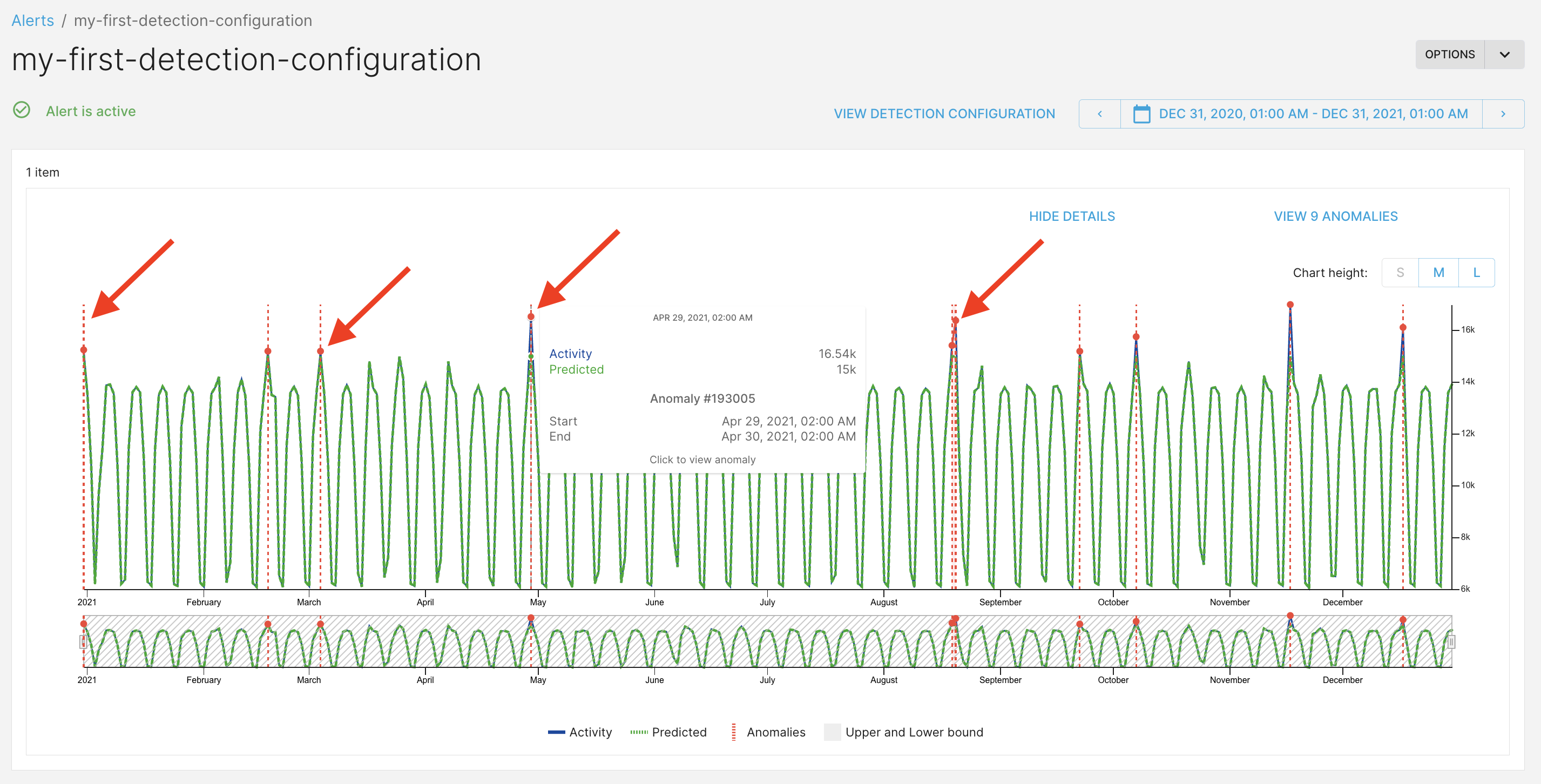
-
Click investigate to open the root-cause analysis page.
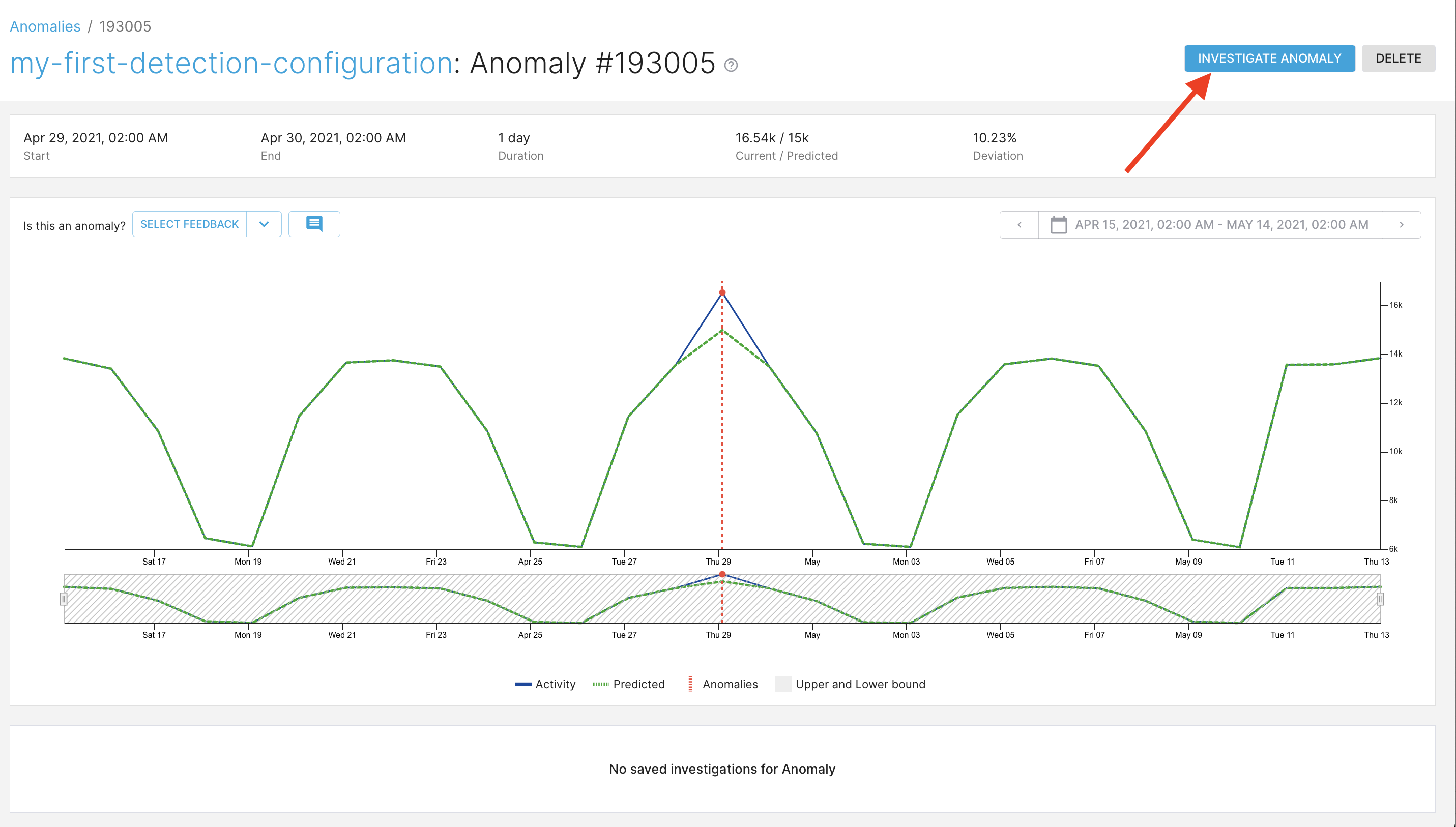
-
Use the bottom tabs to explore and help you find the root-cause of the anomaly.
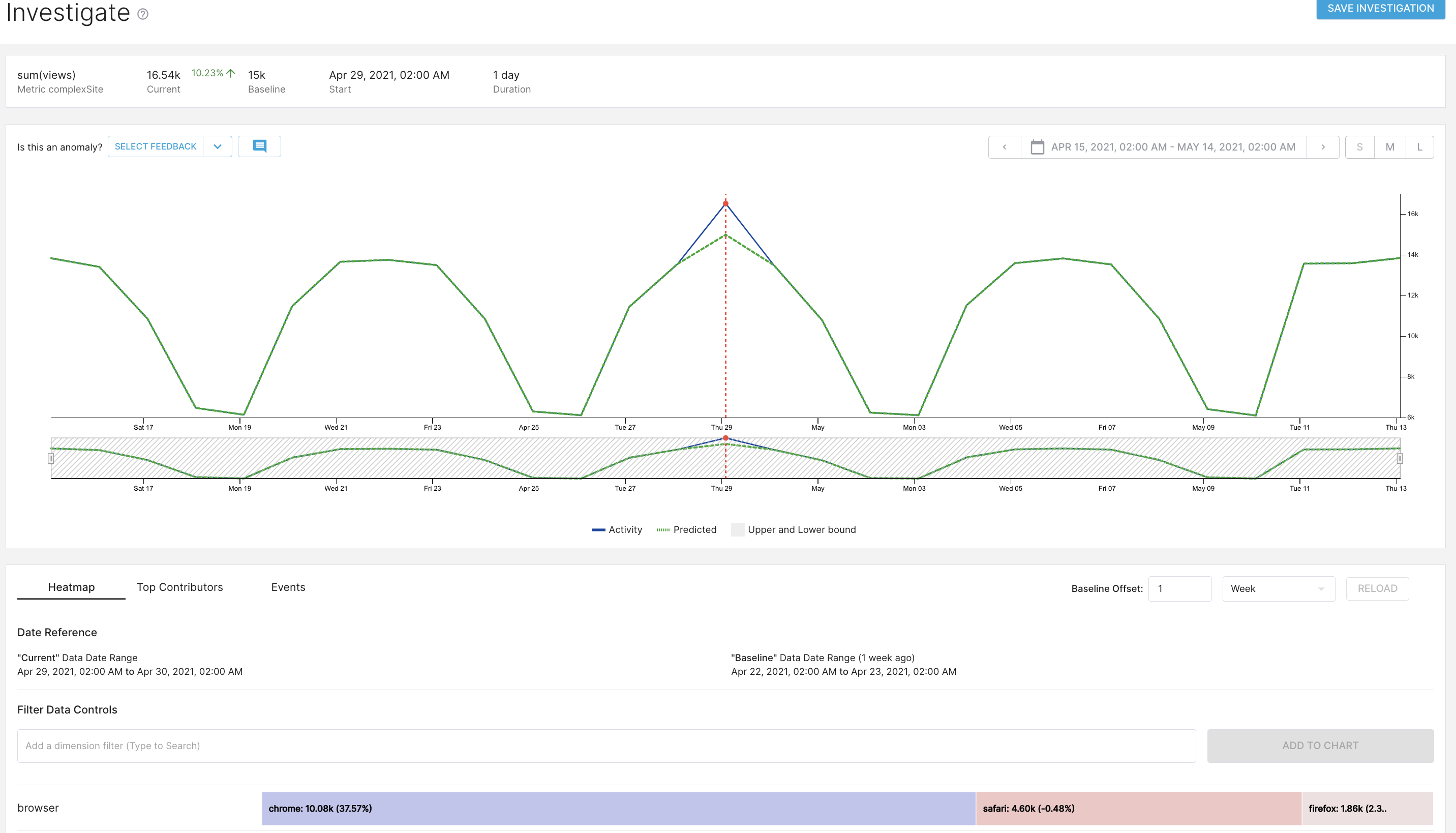
Next Steps
Now that you have successfully configured your first alert and inspected an anomaly, explore these links to learn more:- To learn how to use root cause analysis features in the anomaly pages, see root cause analysis concepts
- To learn more about alert configuration, see Alert configuration and execution.
- To see alert examples, see create alerts how-tos.

