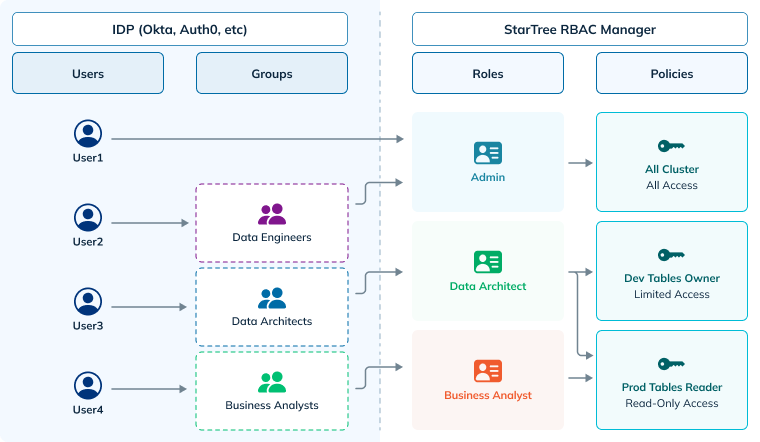
Access Control features require initial configuration and may involve integration with your existing identity provider. Contact StarTree Support or your account team to discuss your specific requirements and enable these features.
- Define and manage custom policies: Create and modify fine-grained access control rules based on specific conditions and requirements.
- Create and manage custom roles: Group together related permissions and policies into easily manageable roles.
- Assign roles to users and groups: Granularly control access to StarTree resources for different entities within the organization.
Access Control Capabilities
StarTree provides two levels of access control to meet different security requirements:Table-Level Access Control (RBAC)
Traditional Role-Based Access Control provides all-or-nothing access to resources:- Resource-level granularity: Control access to entire tables, databases, clusters, and environments
- Pre-seeded roles: Ready-to-use roles like
table-reader,system-admin, andrbac-admin - Custom role definition: Create roles tailored to your organization’s needs
- Multi-IDP support: Works seamlessly with Okta, Azure AD, Google Workspace, and Auth0
- API & UI management: Manage policies through both web interface and REST APIs
Row-Level Access Control
Advanced access control that restricts access to specific rows within tables using conditional policies and SQL expressions. Learn more about implementing Row-Level Access Control for fine-grained data access.Policies, Roles, and Assignments
StarTree utilizes Role-Based Access Control (RBAC) to manage data access. RBAC is a security model where access rights are defined by assigning roles to users, users groups, and API tokens. Roles are collections of policies that define permissions for specific resources.Policies
A policy defines the rules that govern access to specific resources. It outlines which actions (like reading, writing, or deleting) are permitted or prohibited on a particular resource, such as a table. Policies are the building blocks for granular control over data access within the StarTree platform. In the Policies screen, you can:- View existing policies: Easily browse and review all defined policies within the system.
- Create new policies: Define custom policies with specific conditions and permissions, such as:
- Resource-level access: Control access to specific tables, workspaces, and environments.
- Operation-level access: Control allowed operations on resources (e.g., read, write, delete, query).
Roles
A Role represents a collection of one or more policies. It acts as a container for a set of permissions that define what actions a user or group is authorized to perform on specific resources. Think of it as a job title or a set of responsibilities. For example, a ‘Data Analyst’ role might include policies granting read access to certain tables, the ability to run queries, and potentially limited write access for specific purposes. Roles simplify user access management by grouping together relevant policies, making it easier to assign permissions to users based on their job functions or responsibilities. The Roles screen allows you to:- View existing roles: Easily browse and review all defined roles within the system.
- Create new roles: Define custom roles by grouping together relevant policies and permissions.
- Edit roles: Add or remove policies associated with an existing custom role.
Role Assignments
Role assignment is the process of associating a specific role with a particular user or group. This effectively grants the assigned entity the permissions defined within the associated role. Think of it as assigning a job title to an employee. When you assign the ‘Data Analyst’ role to a user, they automatically inherit all the permissions associated with that role, such as read access to specific datasets and the ability to run queries. Role Assignment is the crucial step that connects users and groups to the specific permissions defined within Roles, enabling effective and granular control over data access within the StarTree environment.By default, the first user in an environment is assigned the
system-admin role, which grants them full access to all resources and actions in their StarTree environment. When inviting new users, you can easily control user access by assigning roles. You can also update or remove roles at any time to ensure that users have the correct level of access.- View existing assignments: Easily browse and review all assignments within the system.
- Create new assignments: Grant permission by assigning a role to a user or a group.
- Assign roles to users: Grant roles to individual users based on their email.
- Assign roles to groups: Groups are defined and managed within your organization’s Identity Provider (IDP). This could be a system like Okta, Azure AD, or Google Workspace.
- Delete assignments: Delete an assignment to revoke access from a user or a group.
Role assignments can’t be edited. To change an assignment, delete the existing assignment and create a new one with a different role.
Create a custom policy
You can create a custom policy to define fine-grained access to specific resources. For example, you can define a policy that allows read-only access to a specific table. To create a custom policy, follow these steps:- Open the Security Manager by navigating to https://dp.your_environment_id.startree.cloud/security-manager.
- Click Policies in the left navigation menu.
- Click Create policy.
- Enter a name and a description for the new policy.
- Provide the policy configuration in JSON format. See our Custom policies page to learn more about writing your own policy configuration.
- Click Create policy to save the new policy.
Testing a custom policy
Due to potential propagation delays of up to an hour, we recommended testing your policy before saving it. StarTree provides an API that allows you to simulate access requests and see how your policies would be applied. You can use the followingcurl command to send a request to the Simulate API:
policyDocumentJsonis the JSON content of the policy you want to test.subjectTypeToSubjectidentifies the subject (user email, group name, or API token) that the API will use to simulate the policy with. The values can be one of the following pairs:
| subject-type | subject-id |
|---|---|
email | the user’s email address (e.g., [email protected]) |
group | The name of the group the user belongs to, as defined in your organization’s IDP |
service-token | The username portion of the service token (see how to obtain a service token’s username ) |
resourceSrn2Stringspecifies the resource that the you want to simulate access to.actionis the action that you want to simulate on the resource (e.g.,Query,DeleteTable,UpdateSchema).
The simulate access API takes into account all roles assigned to the specified subject(s). This means that if a user belongs to multiple groups or has multiple roles directly assigned, the API will evaluate the cumulative effect of all associated policies to determine access.
If you saved the policy without testing it using the simulate API, and you don’t want to wait for the changes to propagate, you can still test the new policy immediately by using a private browsing window, or by clearing your browser’s cache. After clearing your cache or using a private window, you should be able to see the effects of your policy changes immediately.
Create a custom role
You can create a custom role to group together policies, allowing for precise control over what actions users can perform on specific resources. Creating a custom role involves the following steps:- Open the Security Manager by navigating to https://dp.your_environment_id.startree.cloud/security-manager.
- Click “Roles” in the left navigation menu.
- Click Create role.
- Enter a name and a description for the new role.
- Select the policies to be included in the new role. You can click the Policy Details button to view the detailed configuration of a policy.
- Click Create role to save the new role.
Assign roles to users and groups
In the role assignments screen you can attach roles to individual users and groups.- Individual users are identified using their email address.
- Groups are defined and managed within your organization’s Identity Provider (IDP). This could be a system like Okta, Azure AD, or Google Workspace.
- Access the Security Manager by navigating to https://dp.your_environment_id.startree.cloud/security-manager.
- Click Role Assignments in the left navigation menu.
- Click Assign role.
- Select the role that you want to assign.
- Select the appropriate Subject type, depending on whether the subjects are individual users or groups.
- Provide the list of user emails or group names, separated by commas
- Click Assign role to save the new assignment.
Guidance for Customer Admins
For each StarTree Environment, a customer admin is designated. The responsibility of this person is to govern access to users/services in the customer organization via Security Manager. For a newly created environment, only the customer admin will have the ability to log into StarTree data plane. Rest of the users will be denied access until they’re explicitly assigned a role by the customer admin. Default workspace access control In most environments, users prefer to create and manage datasets in the default workspace. This is the workspace that comes default with the environment. In order to grant access to this default workspace, customer admin can choose one of the following roles to assign to their users/services:- owner-default: This is a predefined role that grants workspace owner permissions for the default workspace to the subject. This will allow the subject to create/modify/delete datasets and do other workspace operations.
- reader-default: This is a predefined role that grants workspace read permissions for the default workspace to the subject. This will allow the subject to list and query any datasets in the workspace.
Note that subject must be assigned a role before getting access to data plane including things like Data Portal / Query console. If the above 2 roles are too generic or not restrictive enough, customer admin can create a custom role+policy to fine tune access.

