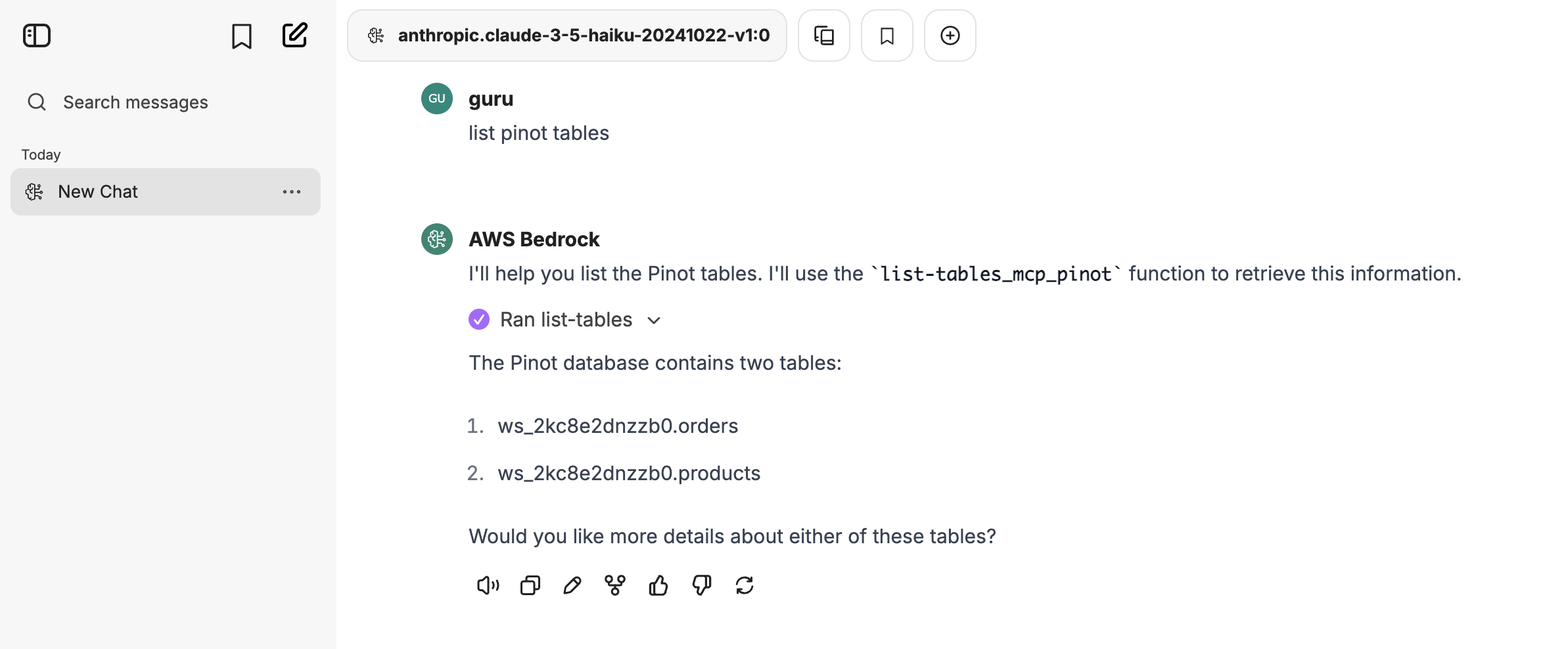LibreChat Integration
Configure LibreChat to connect with your StarTree MCP Server and AWS Bedrock for natural language analytics with powerful foundation models.Prerequisites
- Docker and Docker Compose installed
- AWS Account with Bedrock access and appropriate IAM permissions
- StarTree MCP Server installed and running
- Node.js 18+ (for MCP Supergateway)
- LibreChat repository cloned locally
Configuration Steps
1. Clone and Setup LibreChat
2. Configure Environment Variables
Edit the.env file with your AWS Bedrock credentials:
3. Setup MCP Supergateway
Since mcp-pinot is Python-based, we use MCP Supergateway to bridge it to LibreChat:4. Create LibreChat Configuration
Createlibrechat.yaml in your LibreChat root directory:
5. Create Docker Override Configuration
Createdocker-compose.override.yml:
6. Start LibreChat
Verify Connection
Access LibreChat Interface
- Open your browser and go to http://localhost:3080
- Register a new account or login with existing credentials
- Look for “AWS Bedrock” in the model provider dropdown
-
Look for pinot mcp in the chat dialog
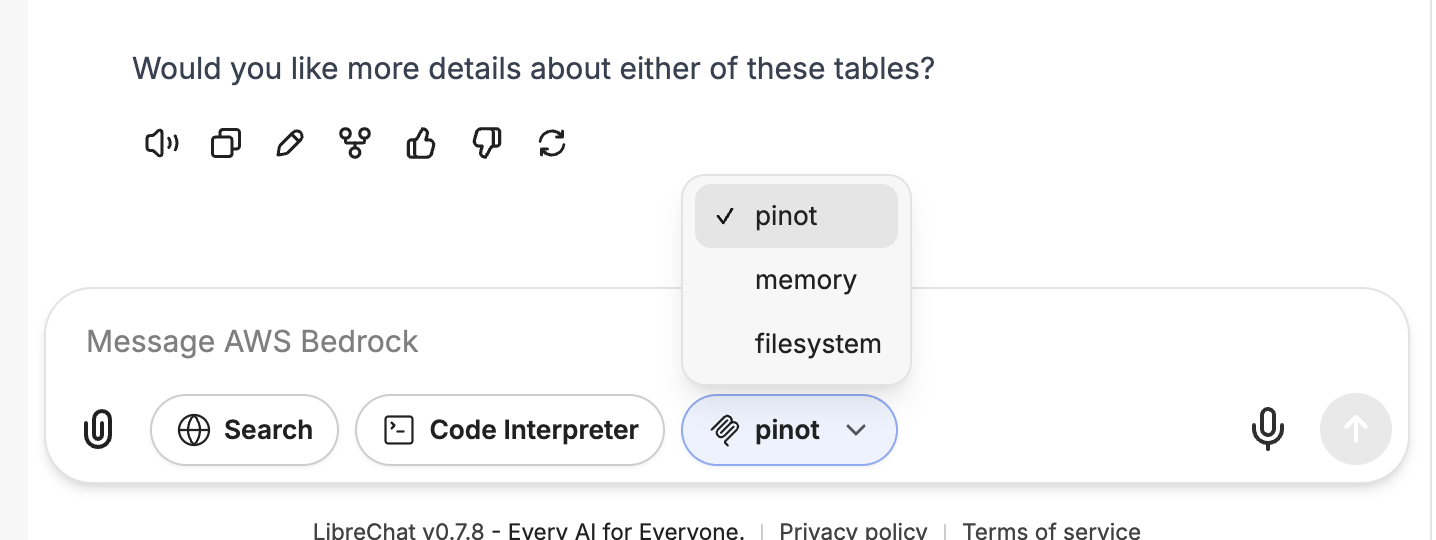
Start Querying
You’re ready to analyze your data! Try these sample prompts: