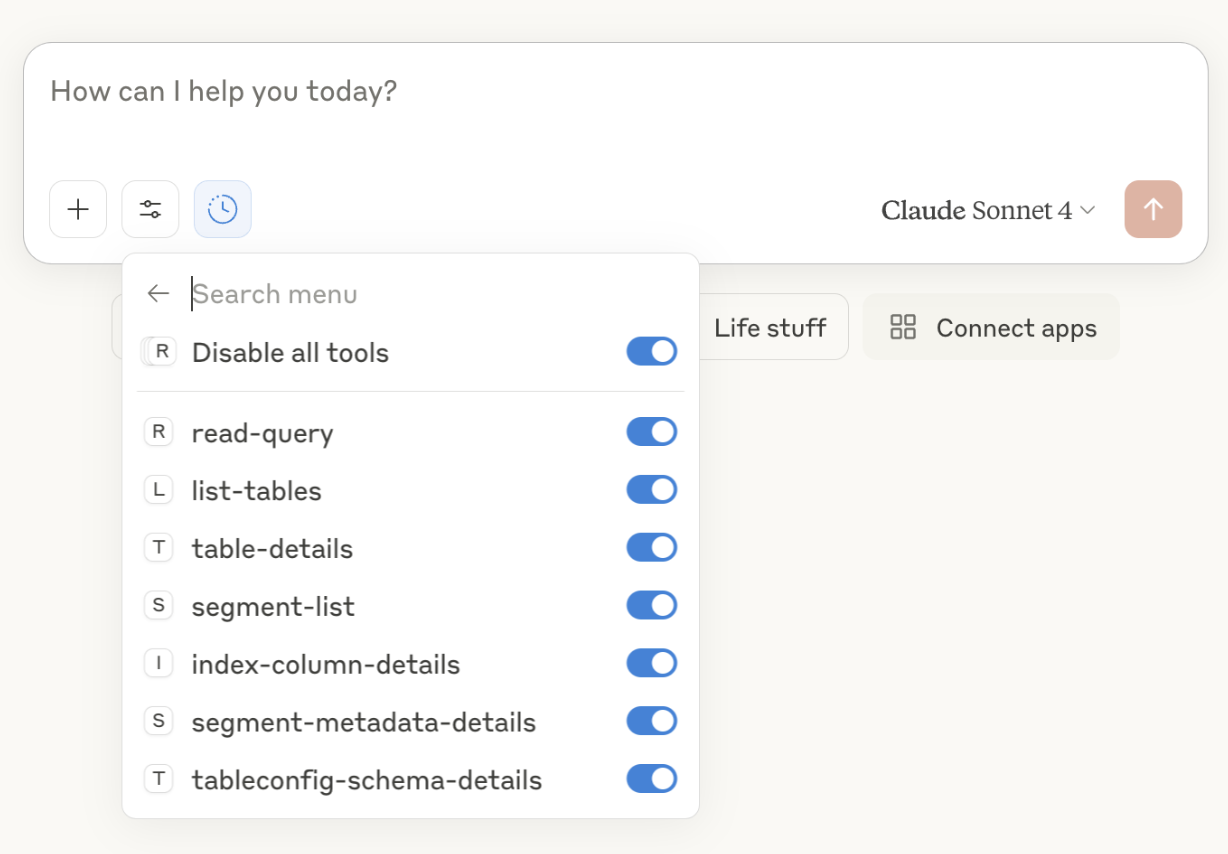Claude Desktop Configuration
Configure Claude Desktop to connect with your StarTree MCP Server for natural language analytics.Prerequisites
- Claude Desktop installed (download here)
- StarTree MCP Server installed and running
Configuration Steps
1. Locate Claude’s Configuration File
macOS2. Add MCP Server Configuration
Open the configuration file and add your MCP server entry:3. Environment Configuration (Optional)
You can include environment variables directly in the configuration instead of using the.env file:
4. Restart Claude Desktop
Completely restart Claude Desktop for the configuration to take effect.5. Verify Connection
- Look for the hammer icon 🛠️ in the Claude chat interface
- Click the hammer to see available tools
- Verify Pinot tools are listed (list-tables, read-query, etc.)